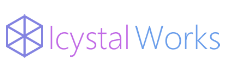转载请注明原文地址:http://crystalrays.lofter.com/post/1cabe695_efdd29d
本文提供两种方式:使用命令提示符(管理员)建立以及使用EasyBCD建立
一、使用命令提示符(管理员)建立
注:bcdedit.exe用法参见:http://crystalrays.lofter.com/post/1cabe695_efdd29c
把C盘中“boot”文件夹和“bootmgr”文件完整复制到u盘的根目录下。进入c:\windows\system32文件夹,把如下三个文件复制到 U盘\boot\ 文件夹下:
bootsect.exe —— 用来给移动硬盘MBR写引导信息
bcdedit.exe —— 用来建立、修改bcd引导项
bcdboot.exe —— 用来复制bcd引导项
运行cmd进入命令行,依次运行如下命令
bcdboot c:\windows /s f: —— 把本地Windows7的引导项复制到F:盘(即移动硬盘)
bootsect /nt60 f: /mbr —— 这个命令将把nt6版的引导信息写入U盘的mbr!因此一定要小心别搞错了盘符!
bcdedit /store f:\boot\bcd /copy {default} /d "Windows 7 VHD USB"
回车后返回{xxxxxxxx-xxxx-xxxx-xxxx-xxxxxxxxxxxx},后续命令中我用{GUID}
bcdedit /store f:\boot\bcd /set {GUID} device vhd=[f:]\win7.vhd
bcdedit /store f:\boot\bcd /set {GUID} osdevice vhd=[f:]\win7.vhd
bcdedit /store f:\boot\bcd /set {GUID} detecthal on —— 打开detecthal参数,对移动win7的兼容性非常重要,作用是启动时强制检测hal(即俗称的电源管理模式)
bcdedit /store f:\boot\bcd /displayorder {GUID} /addlast
bcdedit /store f:\boot\bcd /timeout 5
二、使用EasyBCD建立
1、BCD部署–分区选择U盘分区–安装BCD

2、添加新条目–便携式/外接储存介质–磁盘镜像–路径选择U盘上VHD路径–添加条目

转载请注明原文地址:http://crystalrays.lofter.com/post/1cabe695_efdd29d